
 1290
1290
If you attempt to deliver Microsoft Office tiles using PolicyPak Start Screen Manager, you might find blank tiles like what is experienced here.
Note: On LTSC machines, you won’t see any tiles at all, because there is no Microsoft Edge installed.

When you click on a tile, you should see some indication of the issue like what’s seen here.

Upon inspection of one of the tiles, you might see the target application shown like this:

However, the correct details should be entered as follows:
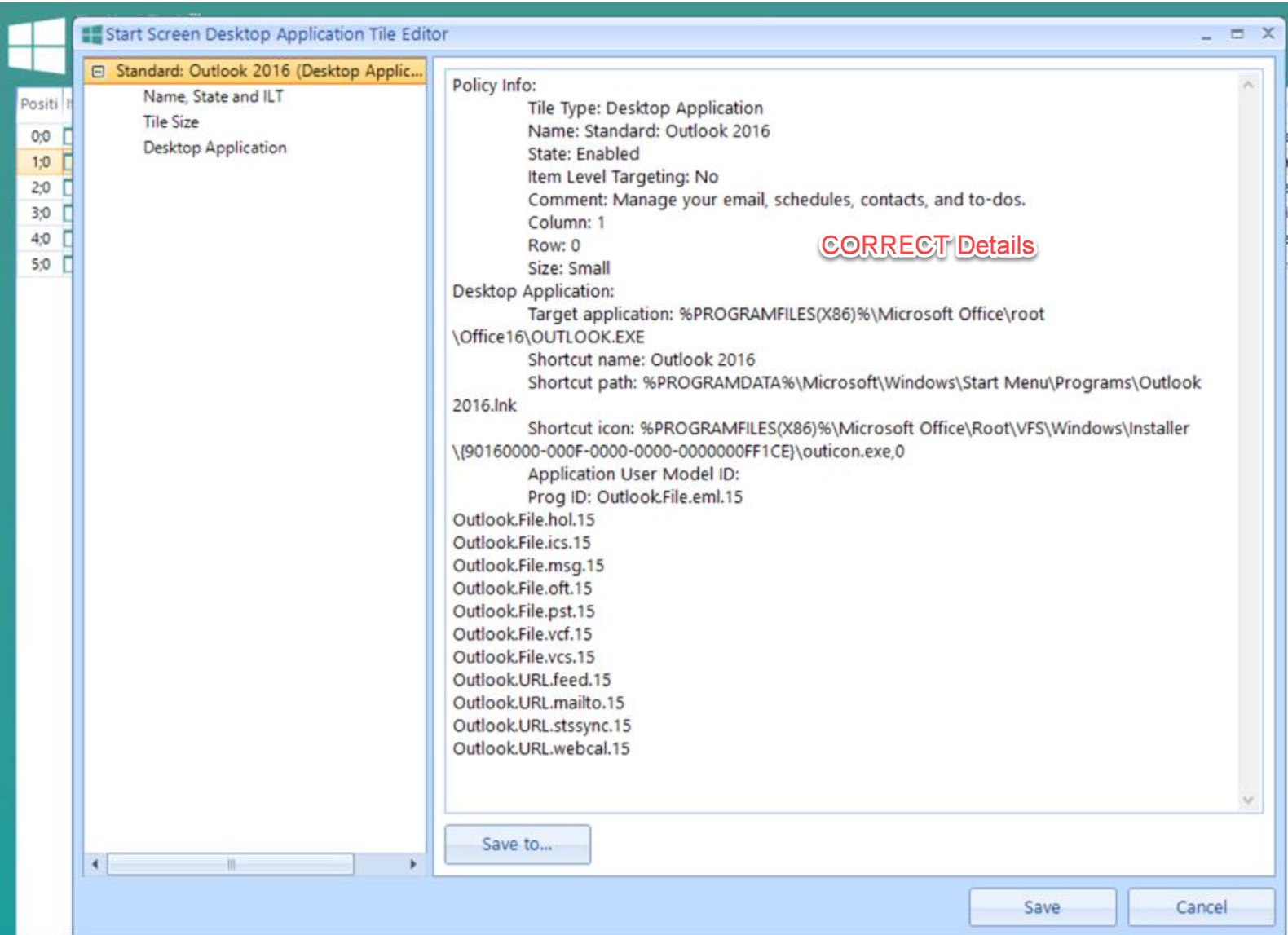
To get this to work, you should use the PolicyPak Start Screen Helper Tool on a machine with the version of Office 2016, 2019, or Office 365 you want to add icons for.
Here’s the video on this tool: https://kb.policypak.com/kb/article/644-policypak-start-screen-and-taskbar-manager-helper-utility/
Summary to get Office icons to appear on endpoints:
- Get the apps installed on an endpoint.
- Use the Helper tool.
- Then create the icons from the export the helper tool made.


