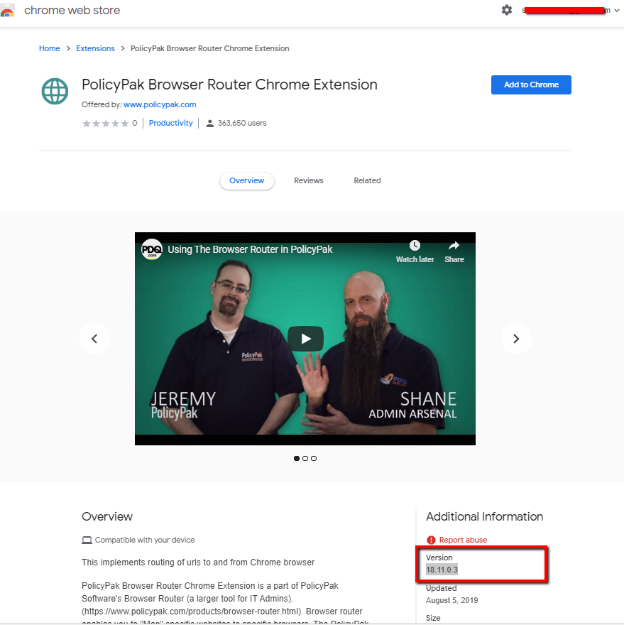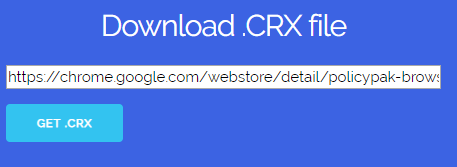3702
3702
If you want to install the PolicyPak Browser extension for Google chrome manually from a local/network path, then please follow the below steps.
Contents:
- Downloading the PPBR Chrome Extension’s .CRX file
- Copying PPBR Chrome Extension on Target Computer
- Google Chrome Registry Settings for Extensions
- (FOR END USERS) How-To Enable PPBR Chrome Extension
1. Downloading the PPBR Chrome Extension’s .CRX File
Follow these steps to convert the Chrome Web Store link of any Extension to an .CRX File.
- Launch this URL: https://kb.policypak.com/kb/article/437-what-is-the-chrome-extension-id-for-all-the-published-versions-of-policypak-browser-router-client-side-extension/
And note down the Extension ID. (You'll need this step every time we release updates for PolicyPak Software) - Append the PPBR Chrome Extension ID with the following URL: https://chrome.google.com/webstore/detail/policypak-browser-router/[PPBR-Extension-ID]
- Please note the PPBR Chrome Extension’s Version Number.
- Launch this URL, https://www.crxextractor.com/
- Insert the updated PPBR Chrome Extension URL that you appended in step 1.2.
- Click on Ok button
- Click on Get .CRX button
- Save the file on network location so end-users can read/access.
2. Copying PPBR Chrome Extension on Target Computer
Copy the .CRX extension file using Group Policy Preference item.
- Browse the following location:
Computer Configuration\\Preferences\\Windows Settings\\Files - Right-click on Files node and select New and then File
- Configure this policy as shown in the screenshot. Change Source and Destination paths.
- Run GPUPDATE on Target Computer and verify .CRX file on expected location.
3. Google Chrome Registry Settings for Extensions
Follow these steps to install PPBR Chrome Extension only.
- Launch GPO Item and browse the following location:
Computer Configuration\\Preferences\\Windows Settings\\Registry - Right-click Registry node, Click on New > Registry Item
- Configure the setting as shown in below screenshot. Value’s references are under Chrome REG section.
Chrome REG:
Create the registry key:
32-bit Windows: HKEY_LOCAL_MACHINE\\SOFTWARE\\Google\\Chrome\\Extensions\\[id of your extension crx]64-bit Windows: HKEY_LOCAL_MACHINE\\SOFTWARE\\Wow6432Node\\Google\\Chrome\\Extensions\\[id of your extension crx]Create the following registry key values:
32-bit Windows: HKEY_LOCAL_MACHINE\\SOFTWARE\\Google\\Chrome\\Extensions\\[id of your extension crx]\\path64-bit Windows: HKEY_LOCAL_MACHINE\\SOFTWARE\\Wow6432Node\\Google\\Chrome\\Extensions\\[id of your extension crx]\\pathTYPE: REG_SZVALUE: "C:\\path\\to\\your\\extension.crx"32-bit Windows: HKEY_LOCAL_MACHINE\\SOFTWARE\\Google\\Chrome\\Extensions\\[id of your extension crx]\\version64-bit Windows: HKEY_LOCAL_MACHINE\\SOFTWARE\\Wow6432Node\\Google\\Chrome\\Extensions\\[id of your extension crx]\\versionTYPE: REG_SZVALUE: [version of your .crx as specified in the manifest] - Run GPUPDATE on the target computer and verify the results.
4. (FOR END USERS) How-to Enable PPBR Chrome Extension
This section of the KB has to be executed by the end-user.
- Relaunch Google Chrome and wait for the notification banner as shown below and click the Enable extension button.
If you aren’t prompted for Enable extension window then look for this icon on Chrome Browser. And Follow TWO-STEP method to enable it.
- Select an option for (PolicyPak Browser Router Chrome Extension):
- Click on Enable extension button, same as shown in the below screenshot: