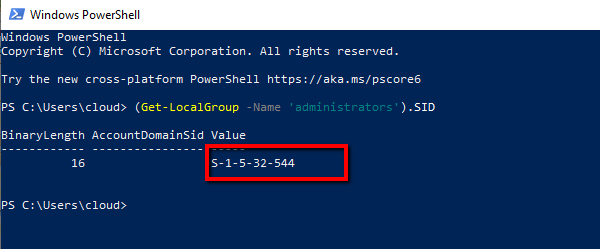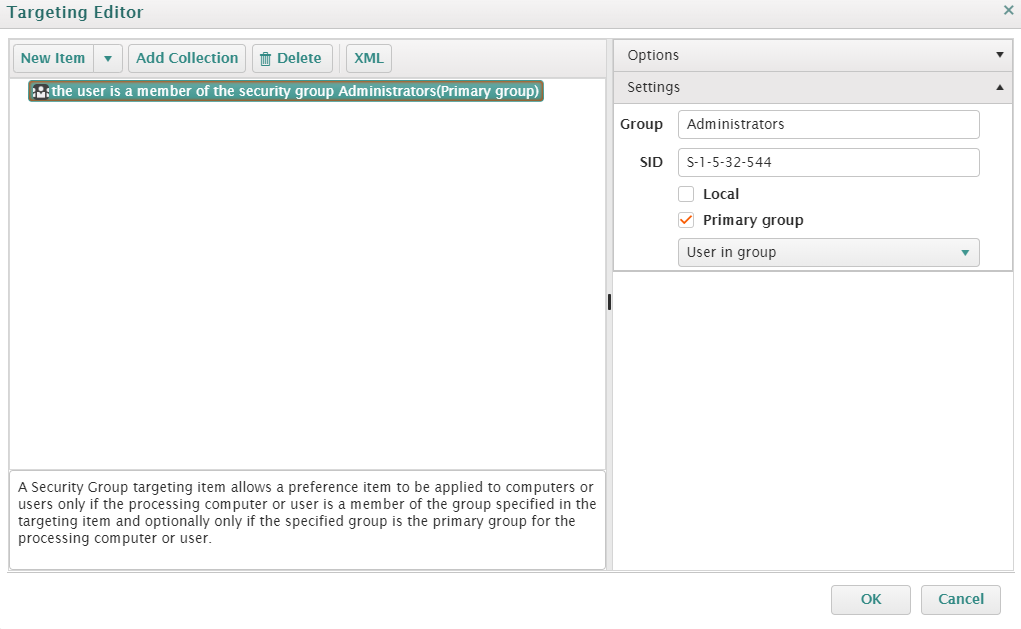2507
2507
How can I target a User or a Group membership with PolicyPak Cloud based settings?
Summary:
You have a requirement to target PolicyPak Cloud policies to a particular set of groups of Users or a Group only. You want to use the built-in GP Preference method of choosing a group or a user to target those settings via PPC (PolicyPak Cloud). In this KB we will demonstrate how will you do that.
There is going to be two-part steps in targeting PolicyPak Cloud managed settings, aka. Group Policies via PPC to those users or computers.
Part 1:
First step is to getting a SID (Security Identifier) of a User or Group’s Object.
Getting a SID for a USER:
There are two ways you may want to do that. Please follow the steps accordingly.
Way # 1: For Current Logged-in user:
- Launch CMD or Windows PowerShell
- Run a command
whoami /user -
Note down a long code as shown in below screenshot:
Way # 2: For Another user:
- Launch CMD or Windows PowerShell
- Run a command
wmic useraccount where name='username' get sid -
Copy the output SID of another user for next step:
Note: All commands in these steps are tested on Microsoft Windows Version 1909 (OS Build 18363.592).
Getting a SID for a GROUP:
In this scenario you may also want to follow either step as per your use-case. So, follow the steps accordingly.
Step # 1: Getting a SID for a Domain Group:
- Launch Windows PowerShell on a Domain Controller or a Client-Machine with RSAT tools. Logged-in user has to be an administrator.
- Run a command
Get-ADGroup -identity “GroupName” -
Copy the SID information for later user.
Note: The command in this step is tested on Microsoft Windows Server 2012 R2 (Build 9600)
Step # 2: Getting a SID for a Local Group:
- Launch Windows PowerShell
- Run a command
(Get-LocalGroup -Name 'GroupName').SID -
Copy the SID information to use for next step.
Note: The command in this step is on Microsoft Windows Version 1909 (OS Build 18363.592)
Part 2:
In this part we will insert the SID, that we extracted by following any of the above step, in PolicyPak Cloud based Internal Item-Level Targeting Filter window.
- Launch PolicyPak Cloud Portal
-
Create a New Policy and select a i.e. Drive Maps from Microsoft Policy Preferences
-
Click on Mapped Drive drop-down and select Drive option
-
After filling out the details select ILT button
- Click on New Item drop-down at Targeting Editor window
-
Select User and fill-in the SID from the clipboard

- Click Ok button.
- If you want to target users from a particular Group then select Group at step 6
-
Fill in the SID detail of a Group from the clipboard
- Click OK button.