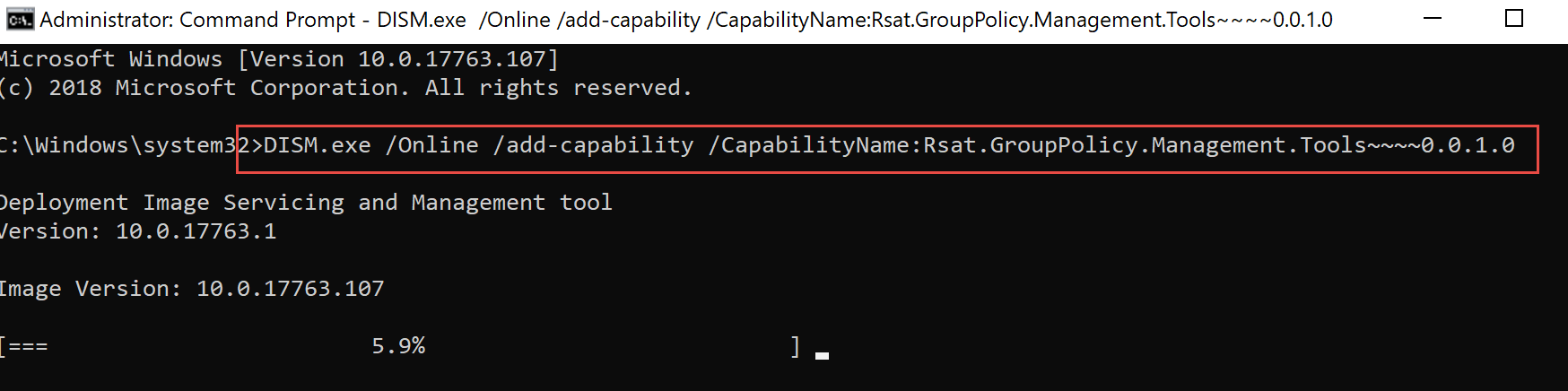6074
6074
There are two ways to install the GPMC.
If you want to use a server as your GPMC editing station, you’ll need to get the GPMC installed on there.
Tip: This is already on your DCs, but PolicyPak DOES NOT REQUIRE that you install the admin console MSI into a DC !
On a SERVER, you would go into Server Manager and select it as a FEATURE to add.
You can also install the GPMC on a Windows 10 CLIENT (which is preferred.). If you want to do this, there are two ways.
Way #1: Download the Windows 10 RSAT tools.
This is the most reliable way to get the GPMC installed.
First, download them here. https://www.microsoft.com/en-us/download/details.aspx?id=45520
Then verify that the GPMC gets installed and checked on automatically.
Way #2: Use PowerShell in Windows 10 (Windows 10 1809 and later)
If you install Windows 10 1809 or later, you can install the GPMC with a DISM command:
DISM.exe /Online /add-capability /CapabilityName:Rsat.GroupPolicy.Management.Tools~~~~0.0.1.0
The result will look like this.
Then, after this, you’re ready to install the PolicyPak Admin Console MSI which then gets you the PolicyPak node WITHIN the Group Policy Editor.